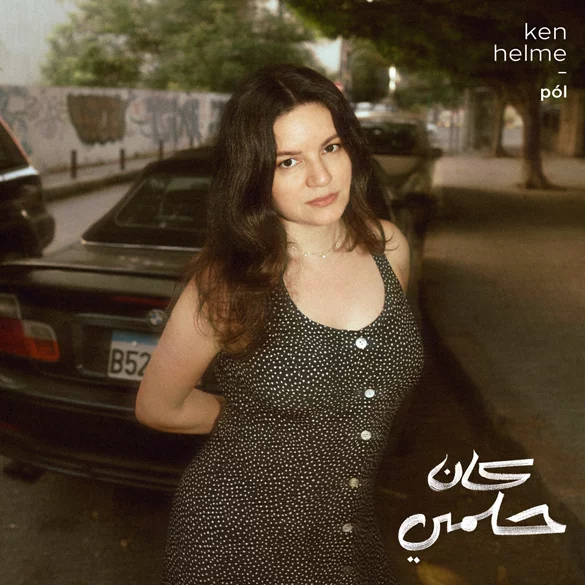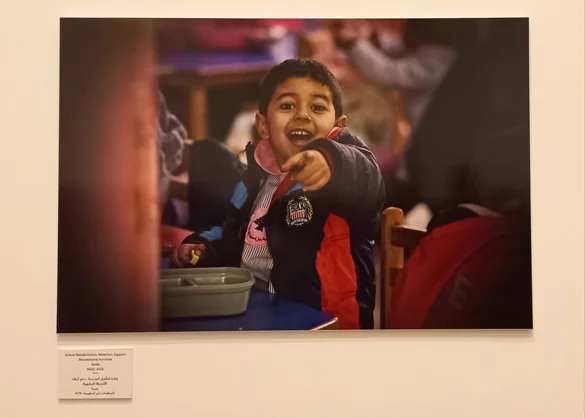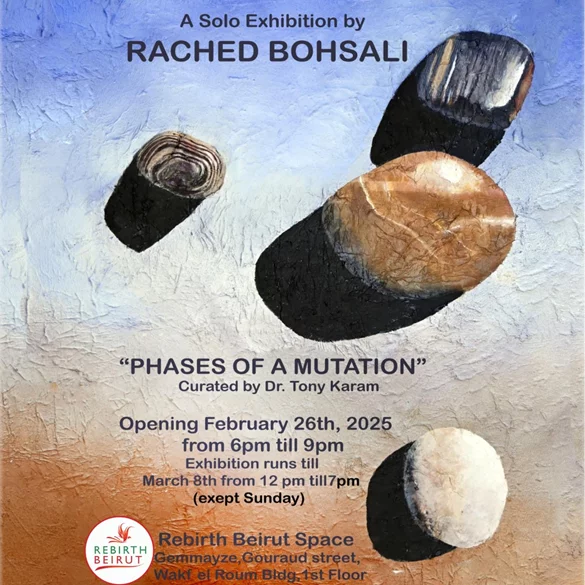Whether you want to shorten a video or change its width and height, you can crop it quickly for free using your iPhone. Here are a few simple ways that you can go about this process.
Cropping vs. Trimming: What's the Difference?
Since many people think that cropping and trimming are the same thing, it's best to draw a line between the two terms. Both of the actions refer to video editing, but cropping is connected with the video's resolution and trimming deals with its length.
1. Crop and Trim Videos Using the Photos App
If your iPhone is running iOS 13 or later, you can adjust a video's length and resolution using the Photos app. So whether you want to shorten a video or to make sure that it's a suitable size for Instagram Stories, the built-in Photos app has you covered.
Trim a Video in the Photos App
Here's how to trim a video on iPhone using the Photos app:
- Launch the Photos app on your iPhone.
- Open the video you want to make changes to and tap Edit in the top-right corner of your phone's screen.
- Use the sliders under the video to trim its beginning or end point. To make sure that you chose the right start and stop points, tap on the play icon near the left slider to preview the video.
If you like the outcome, tap Done at the bottom-right corner. Then choose whether you want to keep both the original and edited video versions (tap on Save Video as New Clip) or save only the trimmed version (tap on Save Video)
2. Crop Videos Using iMovie
Even though you can crop and trim videos in the Photos app, you can also use iMovie to make any necessary changes to a video's length and size. Here's how to do it:
- Open the iMovie app on your iPhone.
- Tap on Create New Project and select Movie.
- From your albums, choose the needed video, tap on the check icon, and select Create Movie.
- Tap on the timeline section for a small magnifying glass to appear in the upper right-hand corner and tap on it.
- To crop the video, use two fingers to zoom in or out of the video.
- To trim its length, move the timeline borders to select a suitable beginning and end of the video.
- When you're finished, tap on Done.
- To save the video on your iPhone or send it to a friend, tap on the export icon at the bottom of the screen.
3. Adjust Your Videos Using Crop Video
Crop Video is an easy to use video editor with several advanced tools to adjust the length, size, orientation, effects, and video elements. Here's how to change a video's width, height, and how to shorten it using this third-party app:
- Download the Crop Video app from the App Store and launch it.
- After opening the app for the first time, you'll be asked to give permission to access your photo and video files. Tap on Allow Access to All Photos.
- The app will show all of your photos and videos. To spot the ones you need faster, tap on Recents and choose the folder where your video is located.
- Select the video you want to edit and tap Next.
- To trim it, move the sides of the timeline under the video and tap Next.
- Now you can crop the video. Drag the video frame's edges to make it smaller. Tap and hold the video frame to move it around and focus on the necessary part of the image. There are also custom aspect ratios under the video that you can use.
- When you're ready, tap on the export icon at the top right-hand corner of the screen.