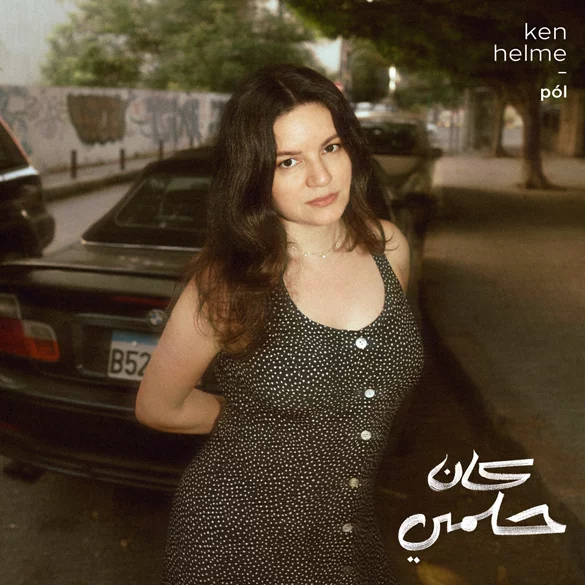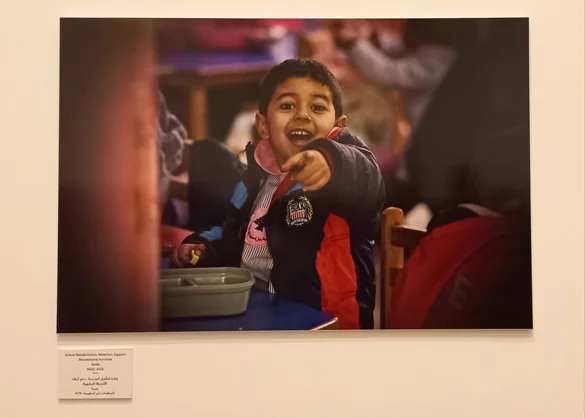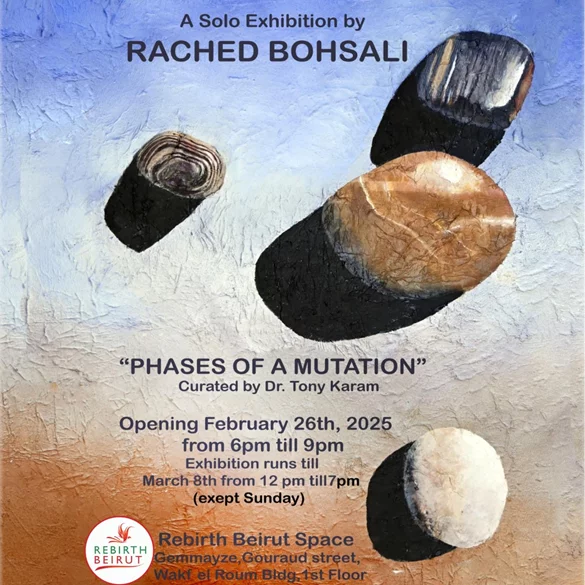t's easy to accidentally delete photos in WhatsApp, so after one mistaken tap, you might wonder how to retrieve WhatsApp pictures you deleted.
Let's look at how to recover deleted photos from WhatsApp. We'll look at the possible methods for getting your photos back and what you should know about this scenario.
Recover WhatsApp Images That Were Saved Automatically
By default, on both Android and iPhone, WhatsApp will automatically download images from your chats to your device. Thus, the first place you should check to get back deleted photos from WhatsApp is your phone's photo app.
On Android, have a look inside the Gallery app or Google Photos. iPhone users should look in Photos. To help narrow your search, switch to the Albums tab and look for WhatsApp. You might also use the search tools of your gallery app to check around the time the image was sent, if you know it.
If you find your deleted WhatsApp photo, you're in luck! You still have a copy and can send or share it anywhere you like.
In case you don't see the photo here, but you use cloud storage on your phone, there's still hope. If you use the camera upload feature of your cloud storage app, there's a chance that WhatsApp downloaded the image automatically, then your cloud storage app uploaded it automatically.
Check inside the Camera Uploads, Camera Roll, or similar folder of your cloud storage and you might find the image inside.
Recover WhatsApp Images From Someone Else
Recovering a deleted picture from WhatsApp can still be easier than you think. You should next check to see if the person (or people) you were talking to have a copy of the message with the lost media attached. If you uploaded an image and then deleted it for yourself, someone else in the group chat (or your chat partner) could still have it.
Ask the person to check their WhatsApp chat for the picture. If they have it, they can forward you the image, or even save it to their phone and pass it on using email or another messaging service.
Just because you tapped Delete For Me on a photo in WhatsApp doesn't mean it's gone for everyone. WhatsApp only shows the Delete For Everyone option for about an hour after you send a message, making it tougher to hit by accident.
We recommend asking people to recover images for you as soon as possible. The longer you wait, the greater chance of the other person also deleting the image, losing it when they switch to a new phone, or similar.
Restore Deleted Photos From a WhatsApp Backup
If nobody else has a copy of your deleted image, the next best way to recover lost WhatsApp photos is through a backup. Both the Android and iOS versions of WhatsApp support backups (to Google Drive and iCloud, respectively). If it hasn't been long since you lost the photo(s), restoring your latest WhatsApp backup is your best bet.
Of course, this requires you to have enabled WhatsApp's backup feature before deleting the image. If you haven't backed up in the past, this won't work for you.
First, navigate to Settings > Chats > Chat Backup. You'll see information here, including when the latest backup ran and how often you're set to back up your data. If you deleted the pictures since the last backup, you can uninstall and reinstall WhatsApp to restore the backup and thus recover your images.
Simply uninstall the app from your device, then reinstall a fresh copy from the App Store or Google Play. You'll have to confirm your phone number again, then you'll see a prompt to restore your data from a backup, if there is one. Accept this, and WhatsApp will restore all your messages just as they were at the time of backup.
Note that doing this will cause you to lose any WhatsApp messages exchanged since your last backup. You should thus make sure you save any important messages before you restore the old backup to get your pictures back. Again, time is of the essence here. If a backup ran after you deleted the photos, you're likely out of luck.
Recover Deleted WhatsApp Photos From Your Phone's Storage (Android)
By default on Android, WhatsApp saves every image that you send and receive and puts them in a specific folder. Thus, you can erase an image from a chat and still have it on your phone in this folder. Download a free file Android explorer app, such as Files by Google, then drill down to the following folder:
Internal Memory > WhatsApp > Media > WhatsApp Images
Here you'll see all the images you've received in WhatsApp. There's a Sent folder inside this one that contains images you've sent out. Give it a browse and see if your missing photos from WhatsApp are inside.
If you're looking for a media type other than photos, you'll also see WhatsApp Video and other folders here—be sure to have a look at them.
Unfortunately, this step isn't an option for iPhone users. This is because Android allows you to browse much of the device's local folder hierarchy, while iOS's Files app is limited to just a few cloud folders.
The WhatsApp Photo Recovery Truth
Unfortunately, the only real way to recover deleted media from WhatsApp comes from having a proper backup beforehand. WhatsApp does not keep your chat history on its servers—this is due to the app's nature of being end-to-end encrypted. You can't contact the company to recover messages or files.
In case you wondered, you can't use file recovery programs like Recuva either. These apps can't scan modern smartphones to recover files, as today's phones don't use the USB Mass Storage protocol.
Once you delete a message, the only way you can recover it is through the backup file kept on your phone or your cloud account. If you have a backup, the best way to restore it is using the reinstall and restore method detailed above.